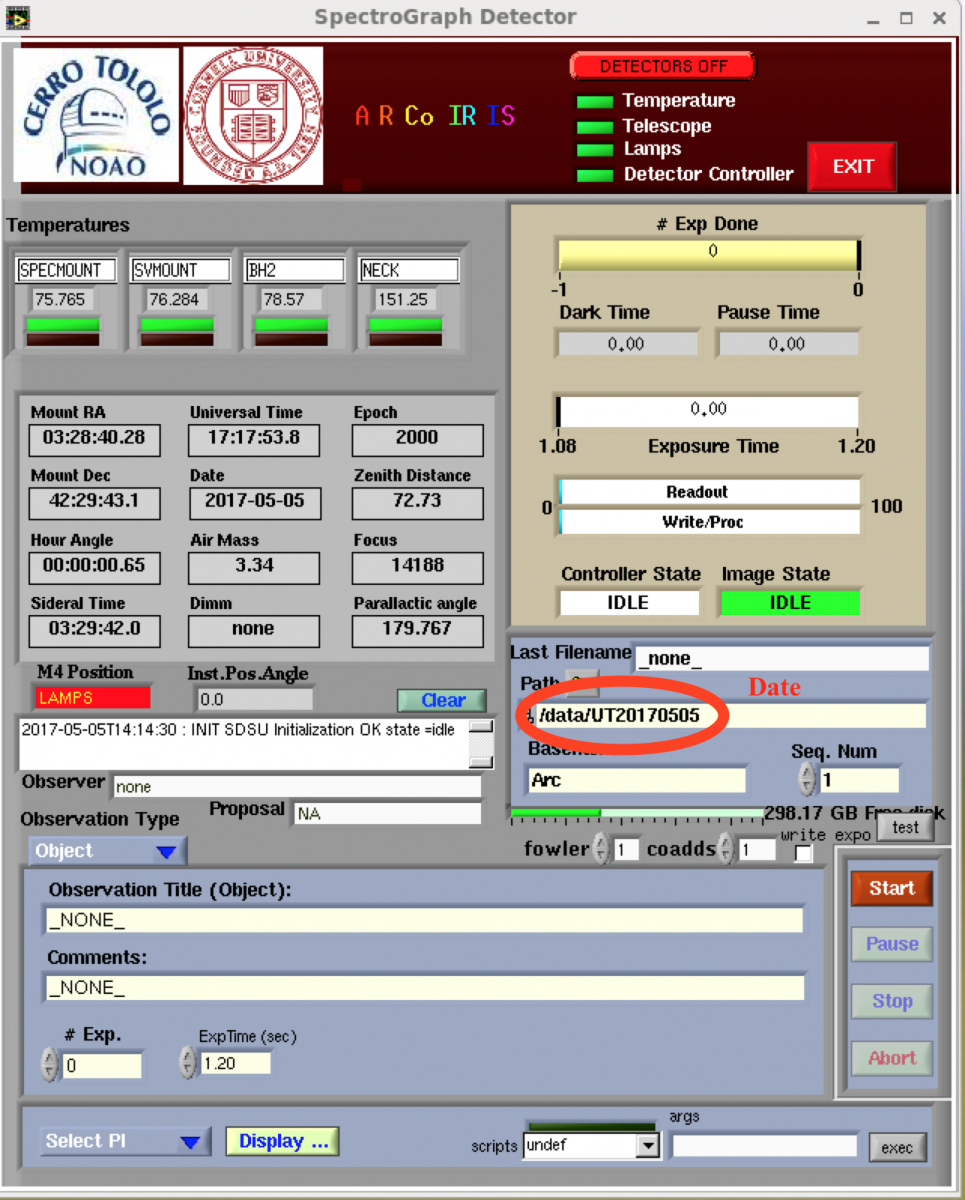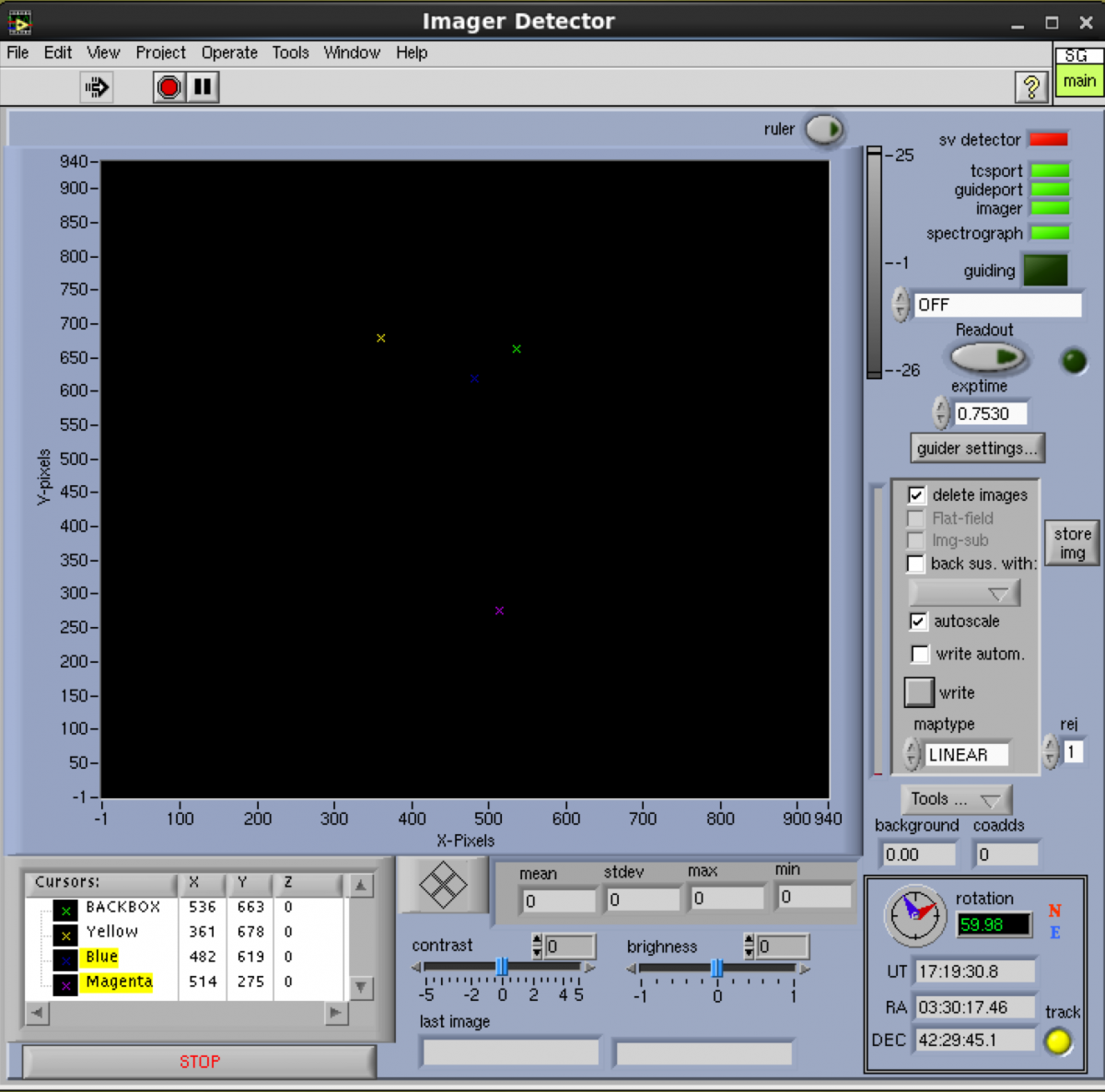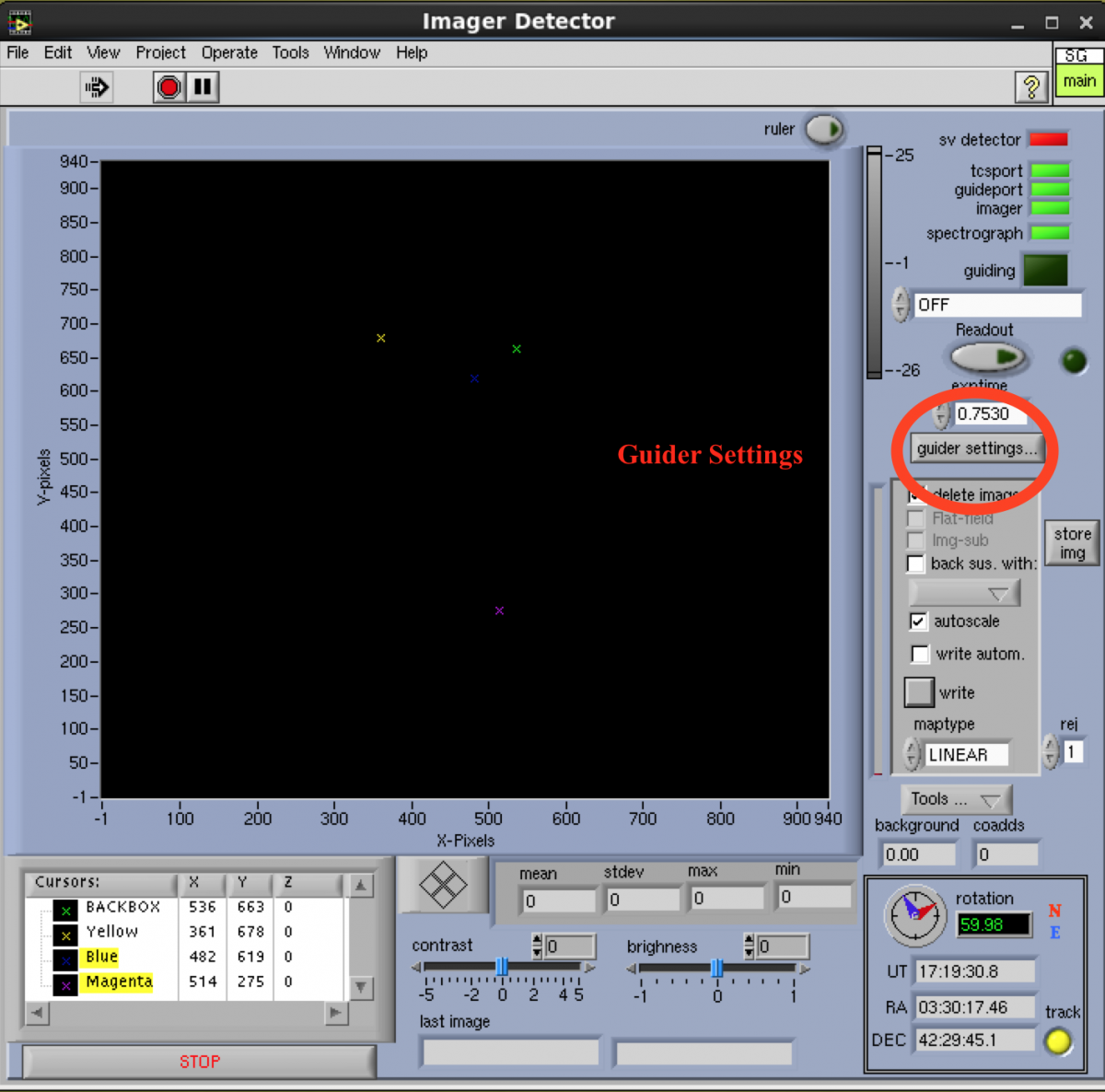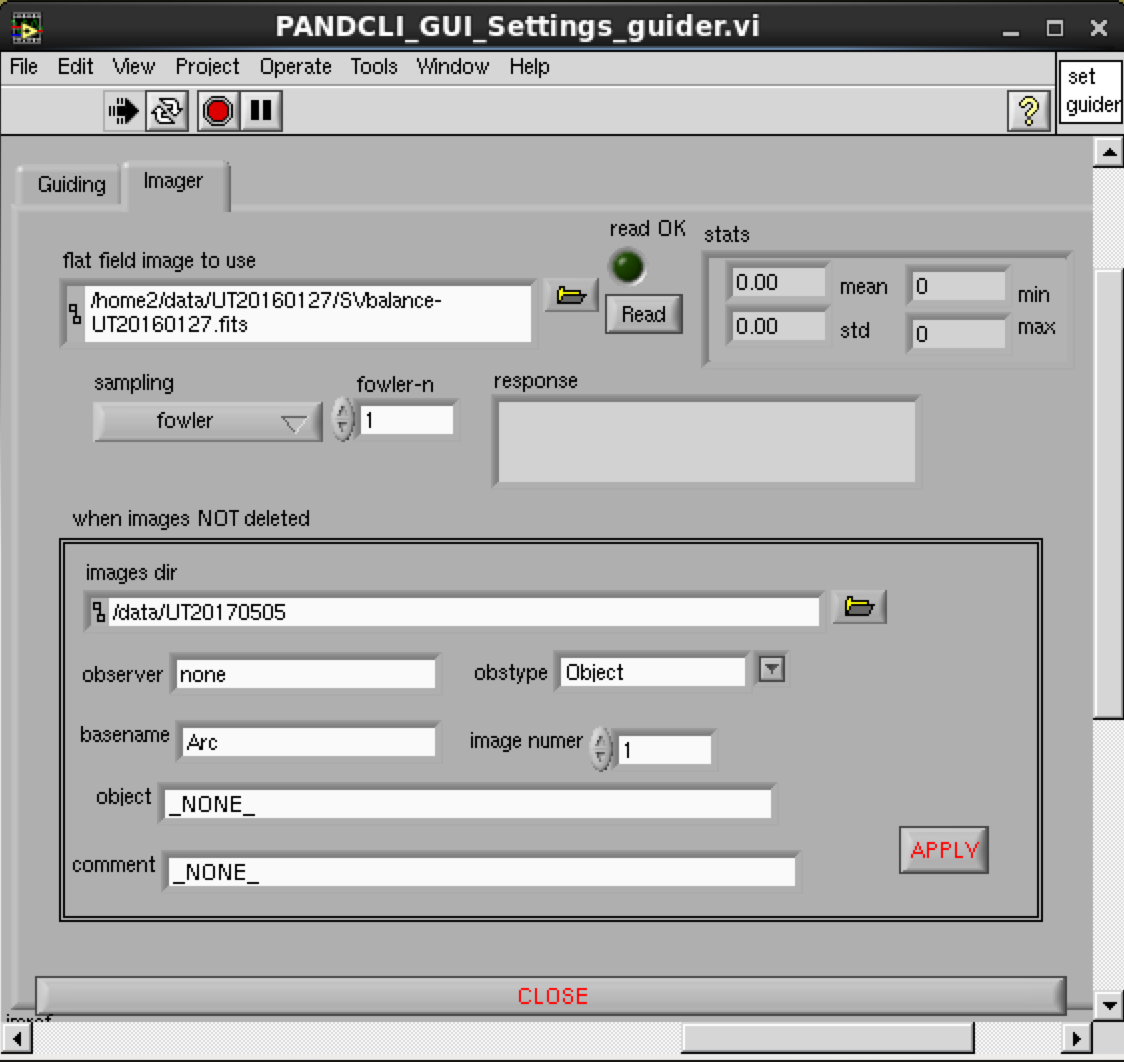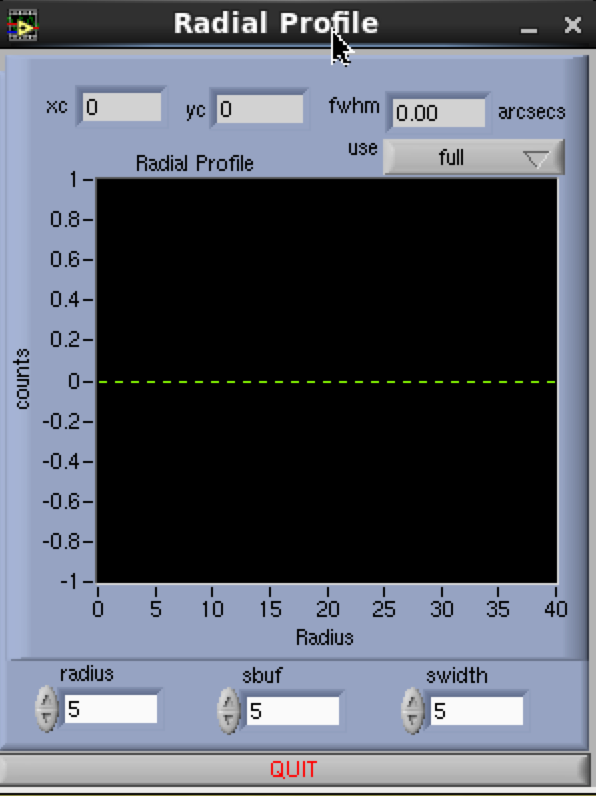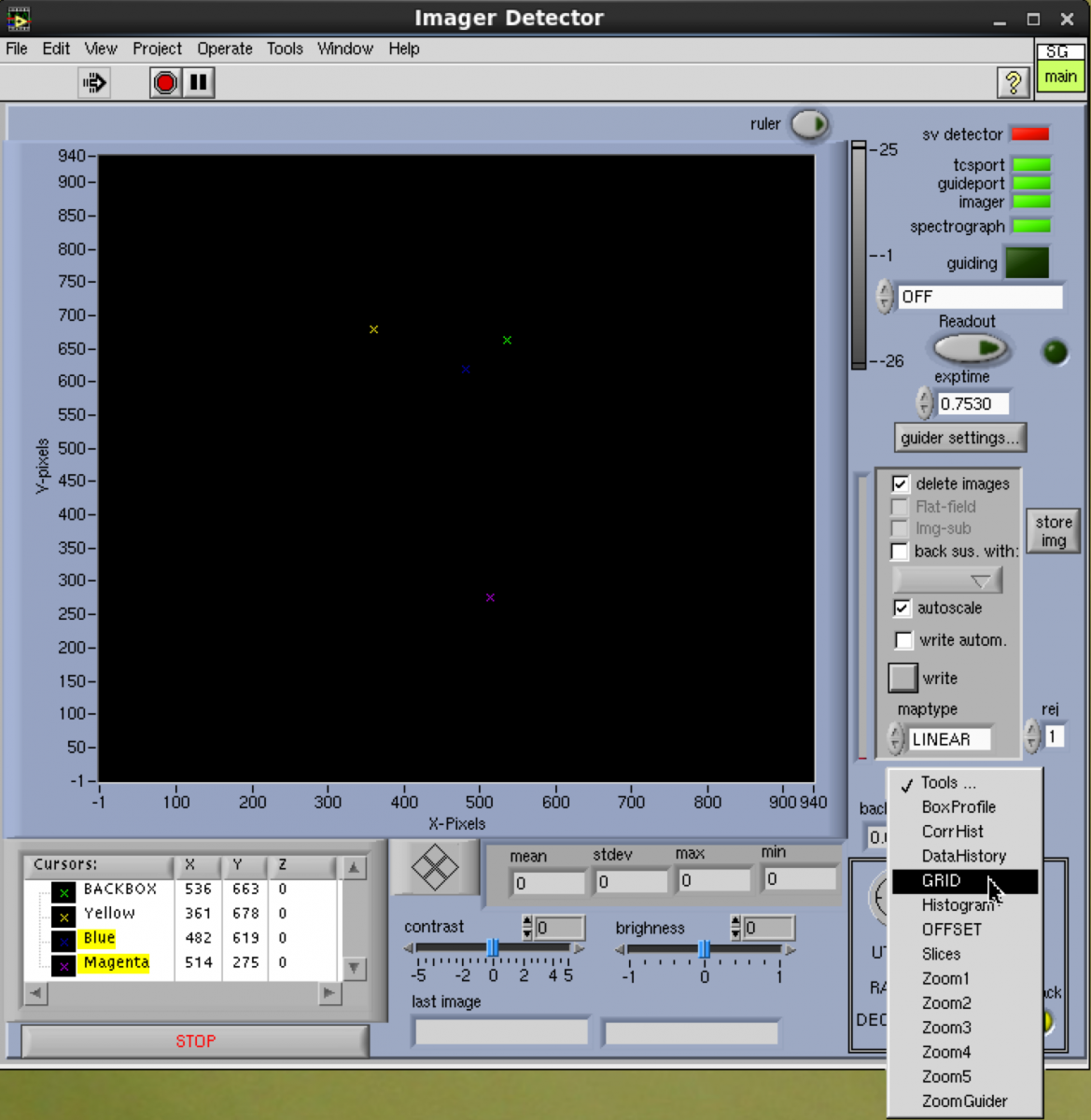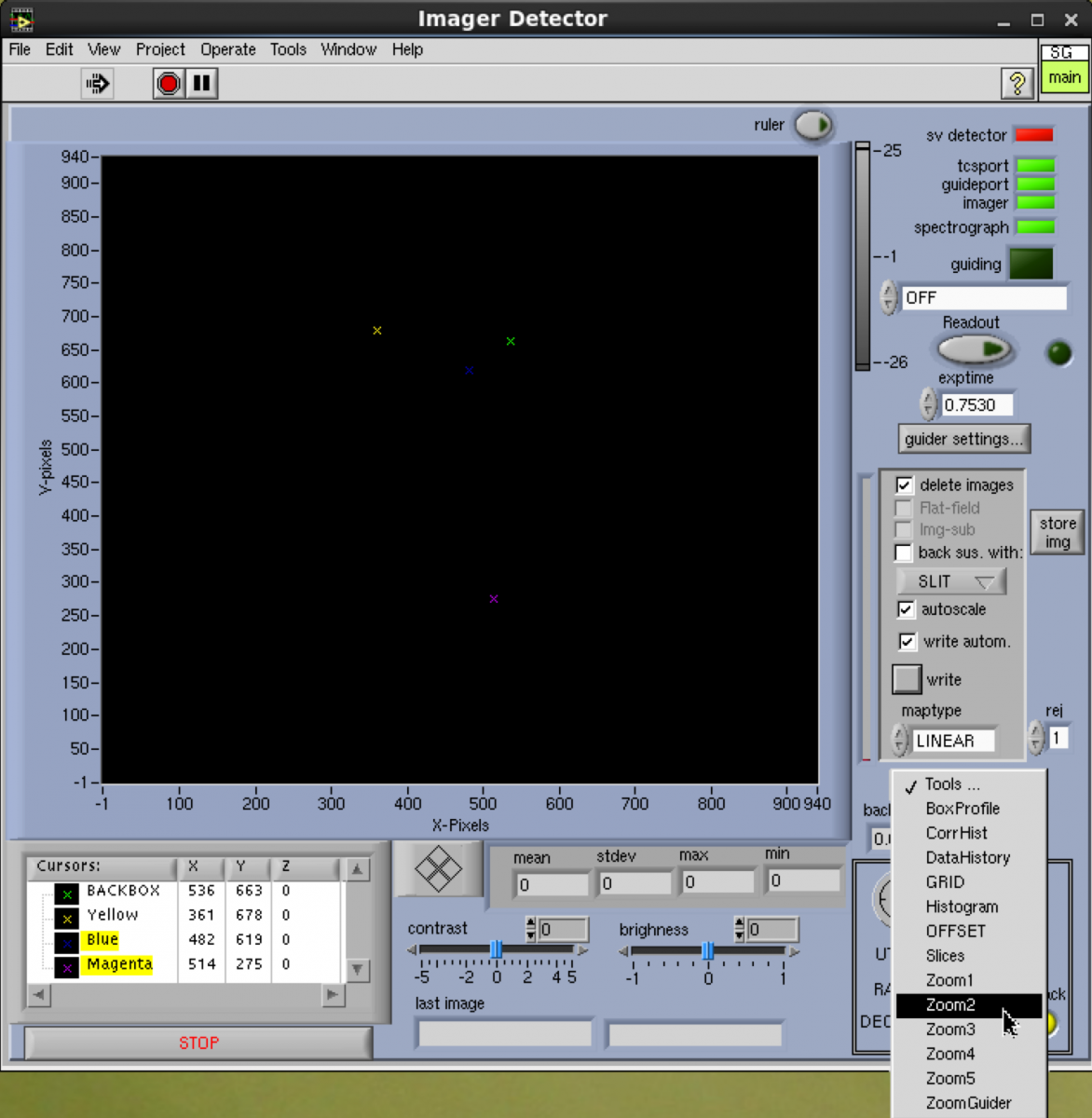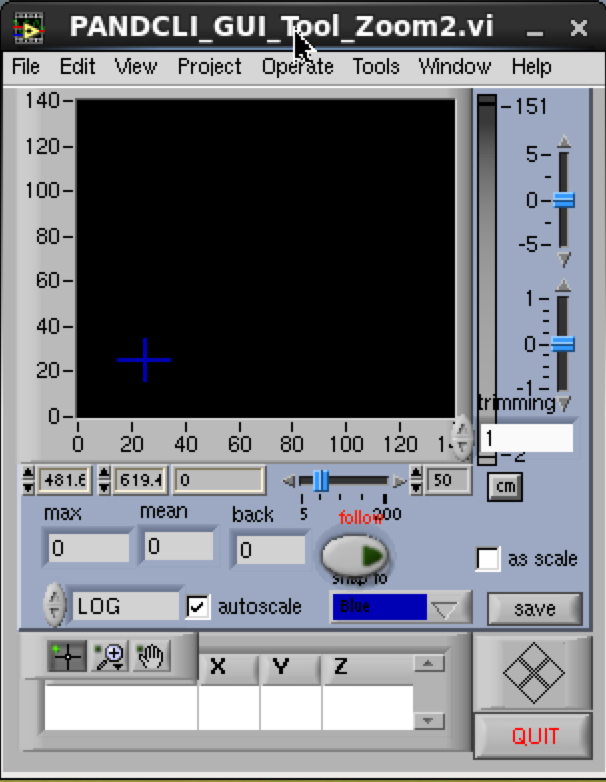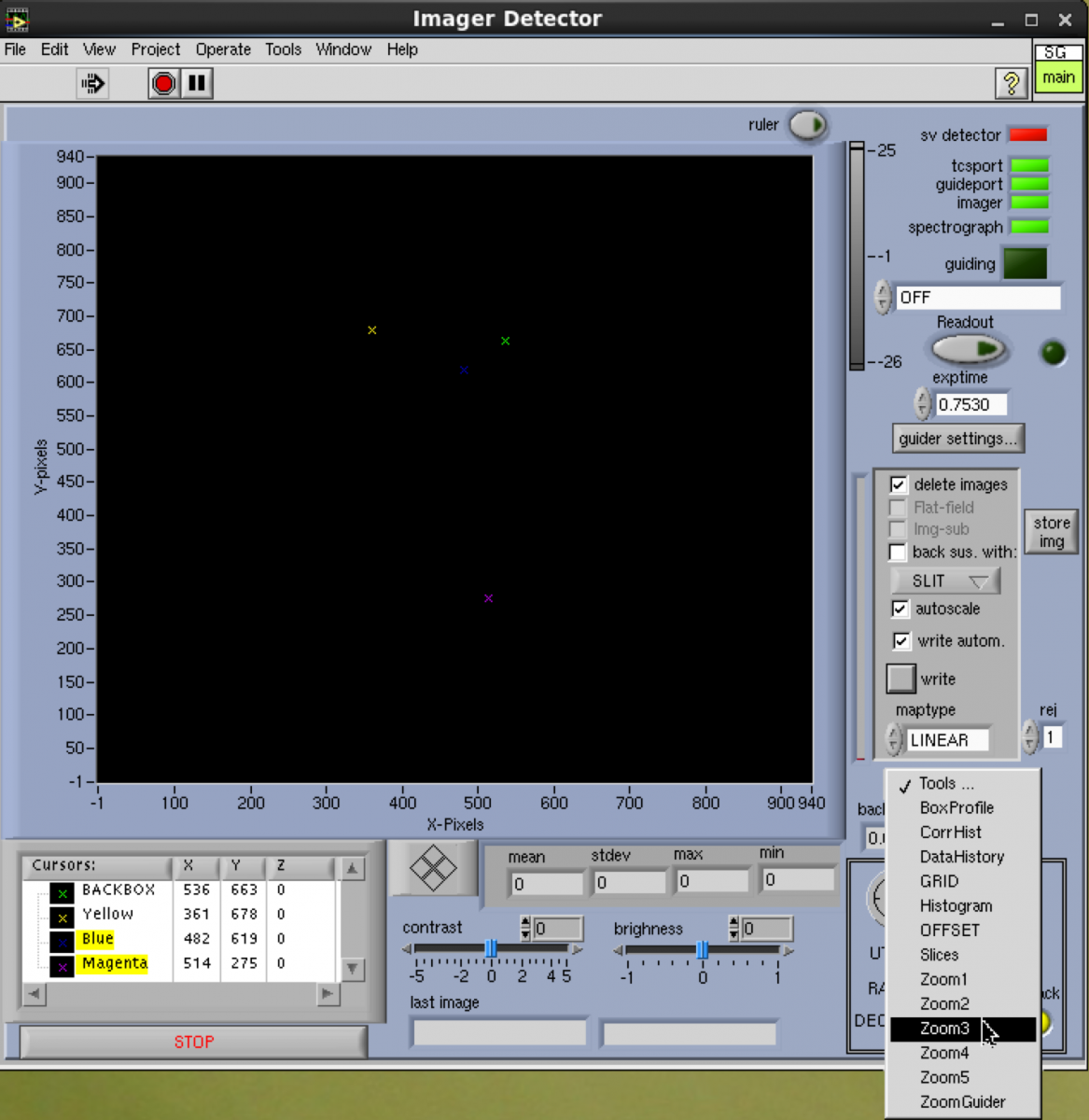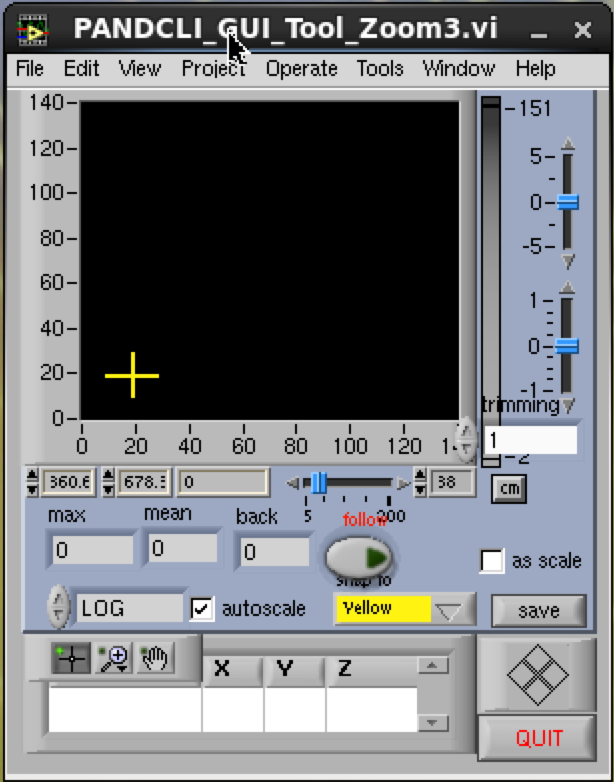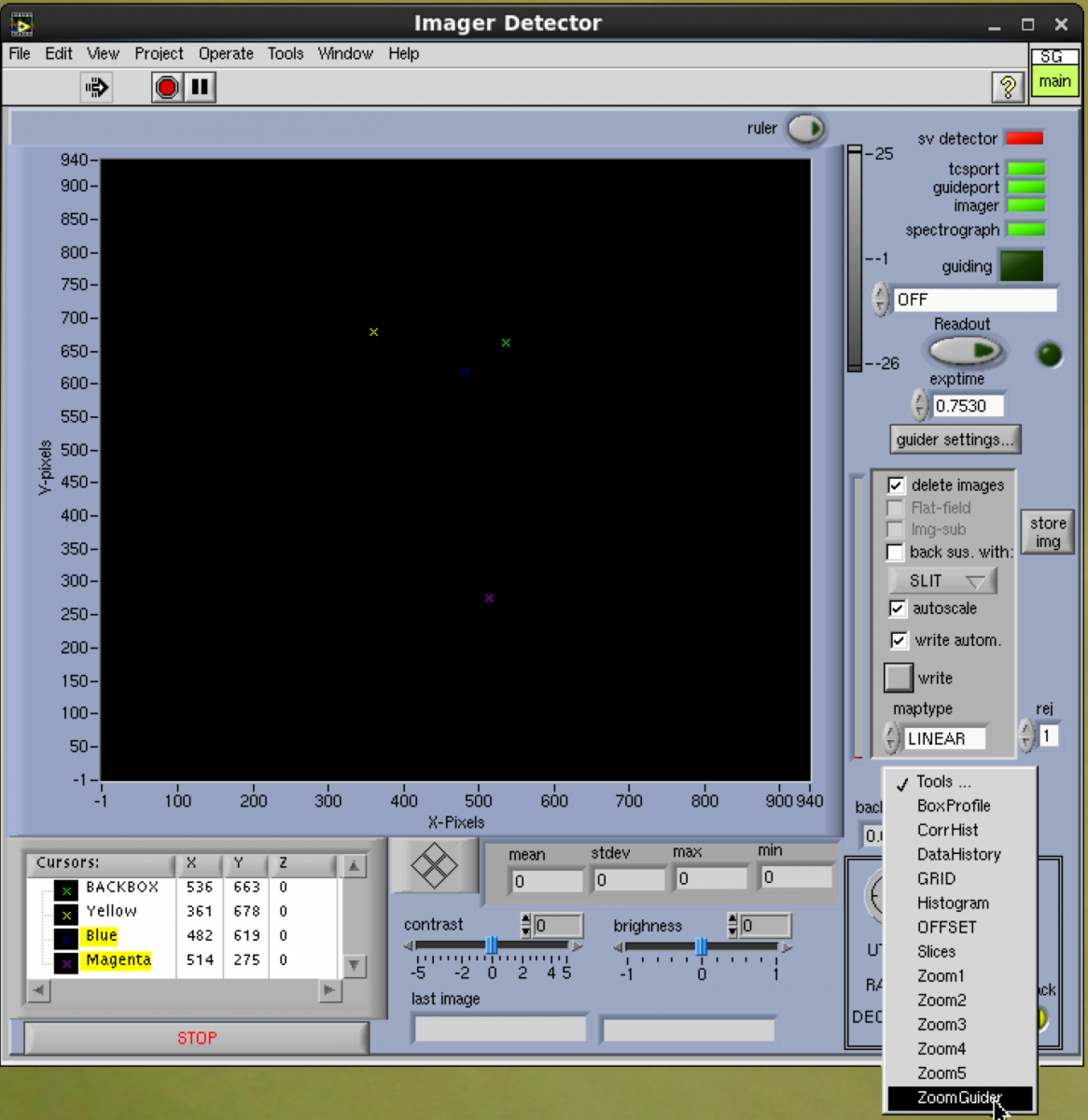Startup and Shutdown Guide
Startup
1) Make sure that all dome lights are off
2) Logon to the observer console:
- username: tspec
- password: ********
3) Open a terminal window on the observer console
4) Start the vncviewers that control the instrument
- vncviewer -Shared 139.229.15.74:9 &
- password: ********
- This vncviewer displays the acquisition GUI and slit viewing camera
- realvnc is preferred over vncviewer because it allows the observer to hear a beep upon completion of an image.
- vncviewer -Shared 139.229.15.74:8 &
- password: ********
- This vncviewer controls an IRAF display to images and perform nightly focus using ts4focus utility.
- vncviewer -Shared 139.229.15.73:8 &
- password: ********
- This vncviewer displays the spectra
- vncviewer -Shared 139.229.15.73:9 &
- password: ********
- This vncviewer displays temperature telemetry of the spectrograph and can be considered optional if monitor display space is limited
- vncviewer -Shared 139.229.15.173:1
- password: ********
- This vncviewer can be used to reduce the TripleSpec data using modified IDL Spextool package.
5) Start the instrument software
- Click on the "start_TS4" icon on the tspec0:9 vncviewer window
- This should open the observing GUI in addition to other windows
6) Check that the proposal information (PI and proposal ID) is correct in the main application GUI
7) Check that the date is correct for the image directory. This should be the calendar date for the start of the night.
8) Open necessary windows for observing and data acquisition from the Imager Detector window. These are:
- Guider Settings
- Box Profile Tool
- Grid Tool
- Offset Tool
- Zoom1 Tool
- Zoom2 Tool
- Zoom3 Tool
- Zoom Guider Tool
9) Prepare for calibrations
- Make sure that dome lights are off
- Make sure that the spectrograph detector is on and the imager detector is off
10) Take calibrations
11) Prepare for the beginning of the night
Shutdown
1) Exit the observing application
Updated on April 30, 2024, 11:10 am