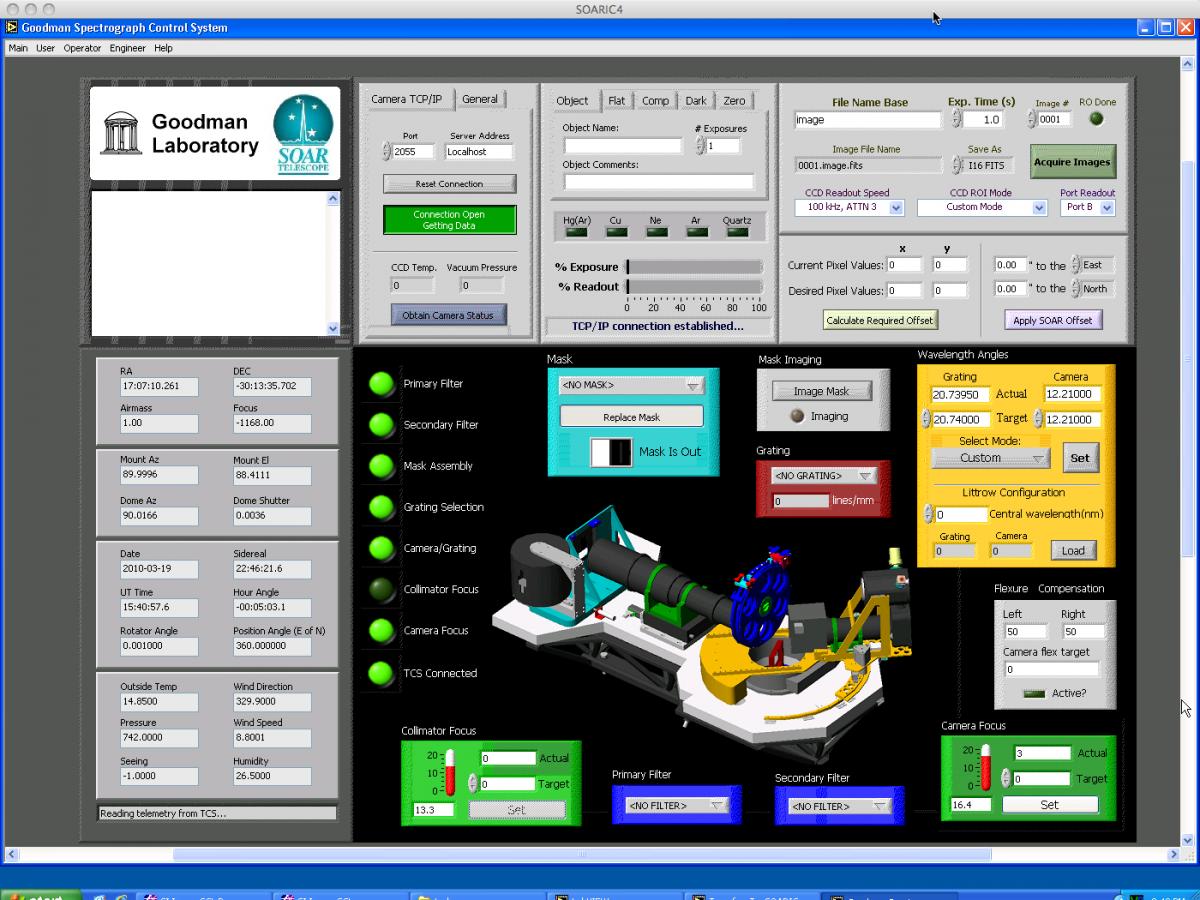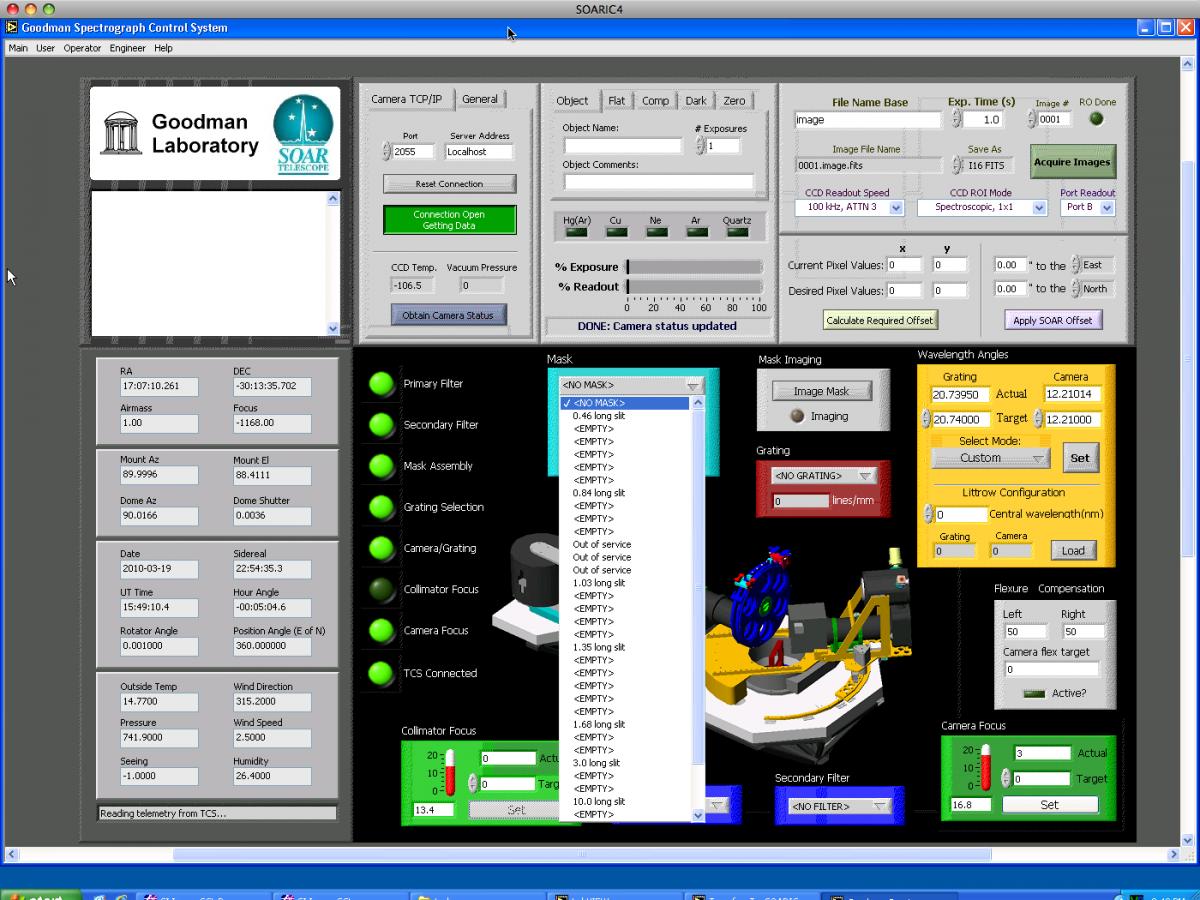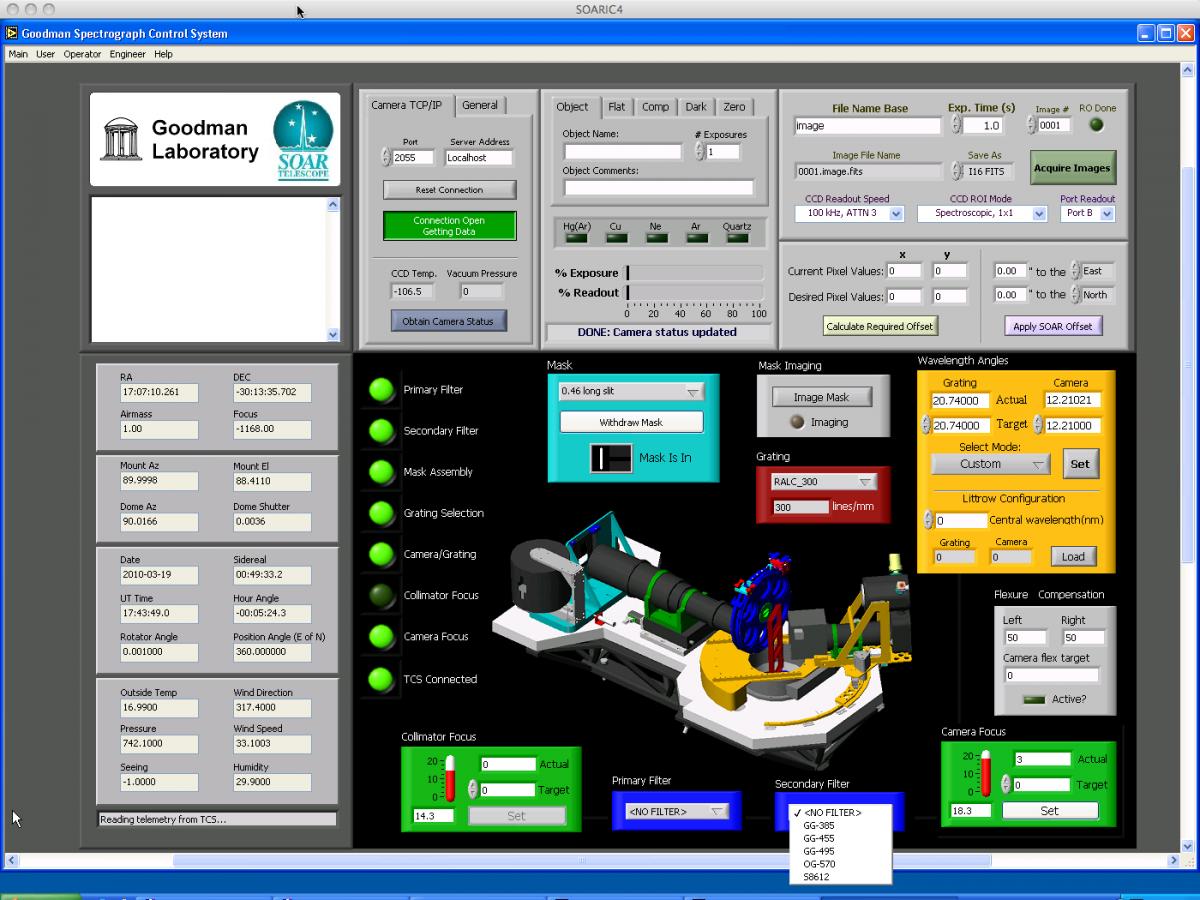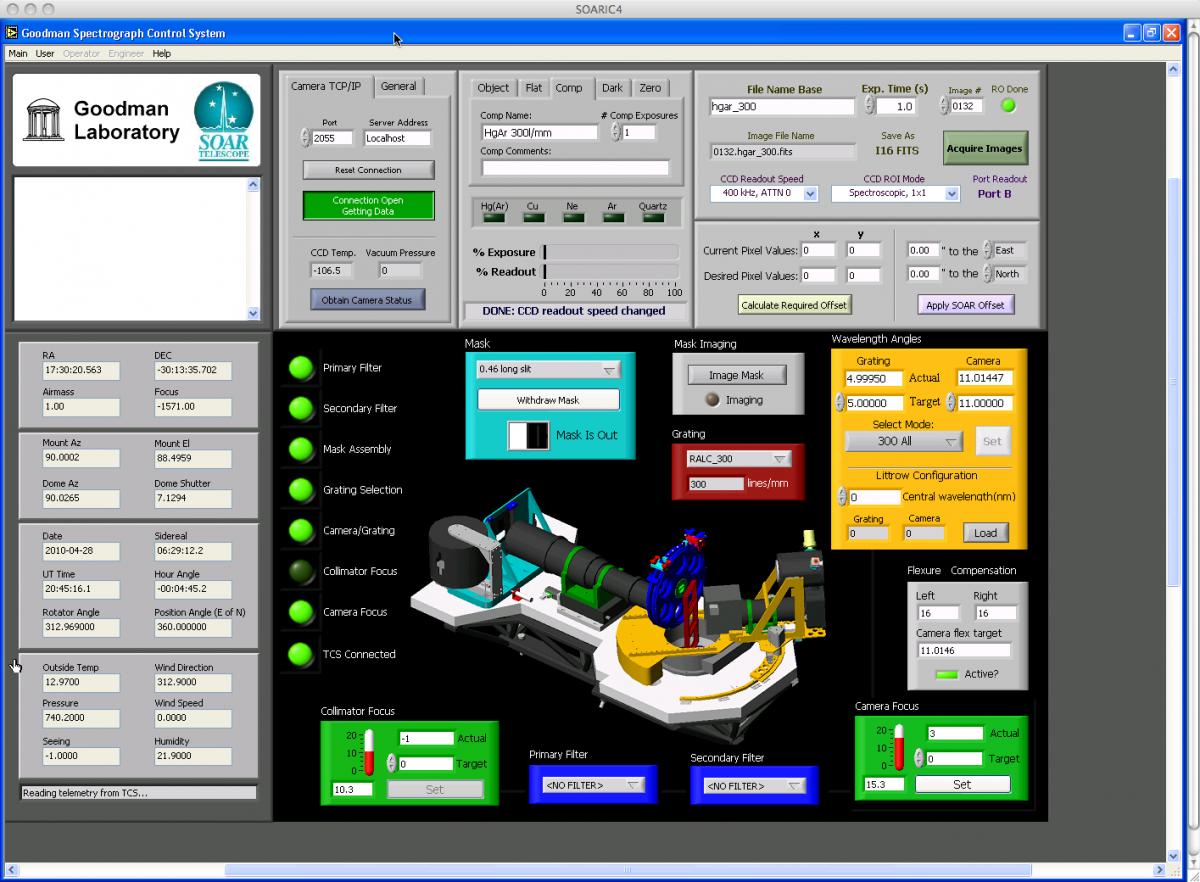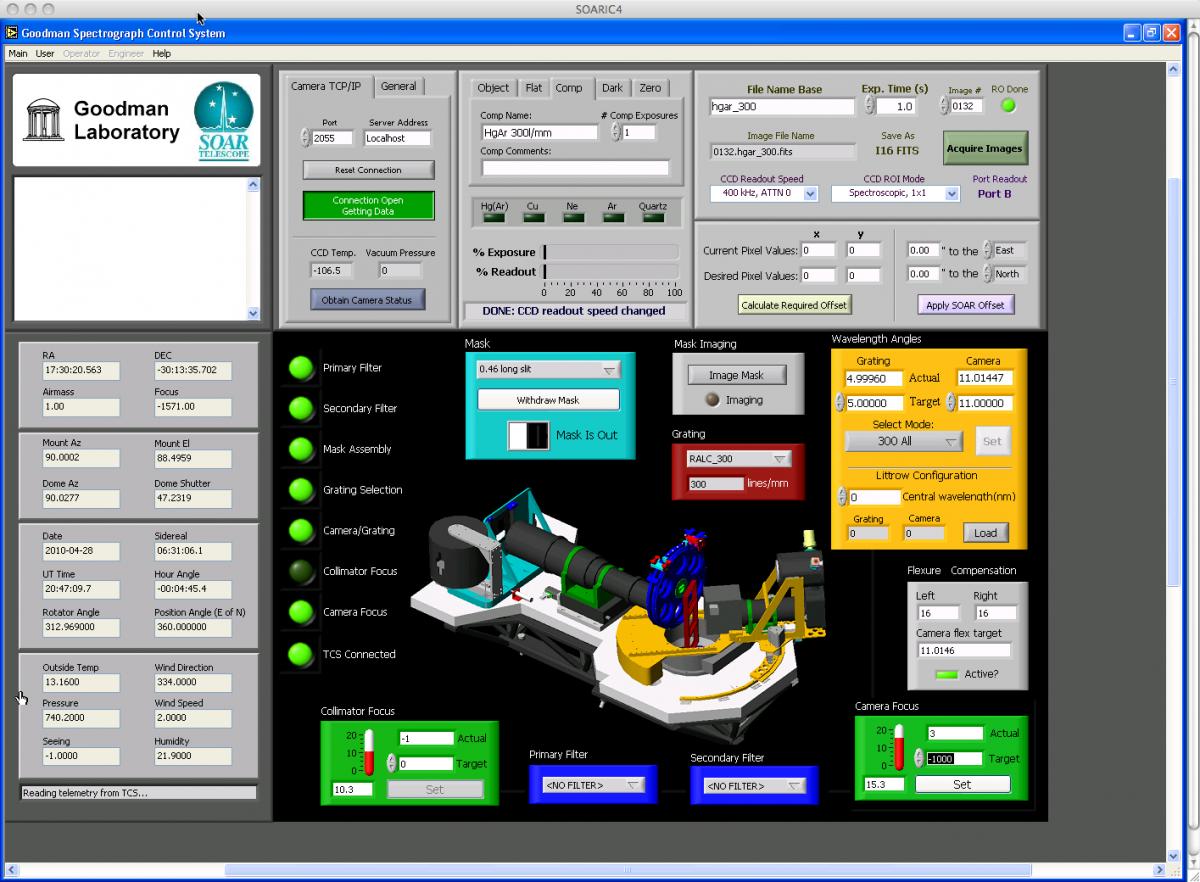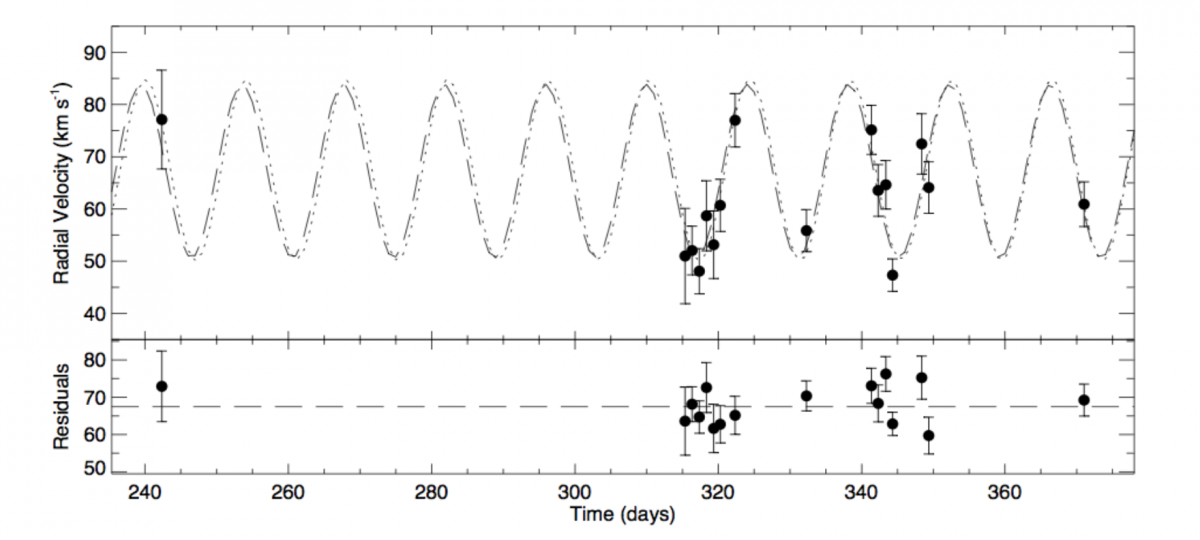Observing with Goodman
Updated 5 Mar 2021
In this section the users will find the procedures and recommendations to carry out a successful observing night with Goodman. We strongly recommend that after going through this web page, you download and study the Step-by-step User's Guide to Observing with Goodman.
NEW: For estimation of exposure times with Goodman, please see this page.
Prior to your run at SOAR with the Goodman Spectrograph, you should have completed the Instrument Setup Form. When using Goodman, it is important to send in this form well ahead of time so that any specific needs can be addressed before your run. In the instrument setup form you can also specify what binning you will use during your run. The recommended readout modes for 1x1 and 2x2 binning are 344ATTN3 for the RED Camera (gain=1.48 e-/ADU, readout noise=3.89 e-) and 200ATTN0 for the BLUE camera (gain=1.4 e-/ADU, readout noise=4.74e-). Information on the gain settings and readout noise for various readout options can be found in the Goodman Overview.
TARGETS: we recommend you avoid using special characters in your target/file names, such as "." and "*". The acquisition software may truncate or not copy your file.
In addition to filling out the Instrument Setup Form, visiting observers should read the SOAR Visiting Astronomer's webpage for general information about traveling to and within Chile. Furthermore, visiting investigators should fill out the Travel Information Question aire so that your transportation and lodgings can be arranged.
Observing logs for your run can be downloaded here.
Setting Up for the Start of Your Night/Run
Before you begin observing with Goodman, you should first make sure that the data acquisition GUI and the data analysis GUI are running as shown here in Figure 1.
Figure 1: The Goodman Data Acquisition and Data Analysis GUI windows.
If these GUIs are not running, please refer to the sections about Starting and Stopping the Data Acquisition GUI and Starting and Stopping the Data Analysis GUI in the Software section of the Goodman Manual. If you have problems with starting either of these, please contact the Telescope Operators or the Goodman instrument scientist (Sean Points). They will be able to help you with this task.
After the GUIs are running, you should check that:
- all of the connection status indicator lights are green.
- the readout speed, gain, and readnoise are set correctly for your program (see the Goodman Overview for a description of these modes).
- the binning is set to the proper value (i.e., 1x1 imaging, 2x2 imaging, 1x1 spectroscopic, 2x2 spectroscopic, or custom). Information on how to set the binning is given in the Acquisition and Exposure Status Region section in the Basic GUI Layout, and in this PDF document that gives guidance on how to best adjust the binning and set it to match your seeing conditions.
- the focus values for observing modes are current. The current best-focus values for the preset Goodman observing modes are determined by the Instrument Scientist during engineering time, as time allows. If you want to make sure that you are achieving the best focus values for your run, we recommend that your perform a focus sequence at the start of your run. Details on determining the best focus are given below in the During Your Night/Run section of this manual.
You are now ready to use the Goodman Spectrograph.
Daytime Calibration Data
Performing a focus:
- Select spectroscopic 1x1 binning to focus the internal camera optics of Goodman because it gives the highest angular and spectra resolution per pixel (see Figure 2).
- Change the ROI to speed up the process (see Figure 3).
- Select 750kHz ATTN 0 (or 400 kHz ATTN0 in blue camera) readout so that you have the shortest readout times for 1x1 spectroscopic mode (see Figure 4).
- Select the 0.45 arcsec slit mask to obtain the highest spectral resolution that is possible. That is, the average FWHM of a comparison lamp emission line profile should be ~3.0 pixels (see Figure 5).
- Select the filter you will use, if any (see Figure 6).
- Select the grating to be used (see Figure 7).
- Select the camera and grating angles (See Figure 8).
- Select to take a Comparison Lamp Spectrum (see Figure 9) and turn on one of the arc lamps (HgAr is preferred for all modes). You can take a comparison lamp spectrum by selecting the "Comp" tab in the Goodman "Acquisition and Exposure Status" region of the GUI. In the left-middle section of this region, one can turn on (off) the internal ISB calibration lamps. When the lamps are turned off, they are a dark green color. When they are turned on, they are bright green in color. We also note that sometimes there are communication problems between the Goodman GUI and the SOAR TCS. It is always recommended that you ask the TelOps staff if the lamps really is on (off). You will also need to ask the TelOps staff to place the comparison lamp mirror into the beam to take a comparison lamp spectrum.
- Set the Camera Focus to -2000 units (see Figure 10) and take a spectrum. Continue to increment the camera focus by +500 units until you have taken spectra with camera foci from -2000 to +2000 units.
- After you have taken arc lamp spectra for camera focus values between -2000 and +2000 units, you will need to determine the best camera focus value. This is easily done with the IRAF "specfocus" task that is located in the NOAO obsutil package. The output of specfocus should look like Figure 11.
- As a precautionary measure, it is also useful to check the output of specfocus using the IRAF imexam task. Display the spectrum in the data analysis window
>disp nnnn.hgar_400_gg385.fits 1 zs+
>imexam
Use the "j" key to measure the FWHM of the arc lines that appear in the spectrum. For spectra taken without the order blocking filters, the FWHM should be around 3 pixels. For spectra taken with the order blocking filters, the FWHM will be around 3.5 pixels. - You will want to take internal camera focus sequences for as many observing modes that you plan to use during the night - imaging and spectroscopic. The camera focus value changes between imaging and spectroscopic mode because the grating is either out of the beam or in the beam.
- Similar process for imaging. See figures here.
Figure 4: Selecting the CCD readout speed. Please see the Overview section of this manual for the gains (e/ADU), read noise (e), and readout times for 1x1 spectroscopic binning.
Figure 9: Taking an arc lamp spectrum.
Figure 11: Determining the best camera focus value with the specfocus task within IRAF.
Taking Bias Frames
Select the "Zero" tab in the Acquisition and Exposure Status region of the GUI. Make sure that the CCD binning and readout parameters are set to the values that you will use for your science observations. Select how many bias frames you want to take. You will want to take bias frames for as many different observing modes you plan on using during the night. That is to say, if you plan on observing during the night in 1x1 spectroscopic mode with the 300 l/mm grating 100kHz ATTN3 readout and the the 600 l/mm grating (mid) 200kHz ATTN2 readout, you should take bias frames for both the 1x1 spectroscopic 100kHz ATTN3 and 200kHz ATTN2 readouts.
Taking Comparison Lamp Spectra
Select the "Comp" tab in the Acquisition and Exposure Status region of the GUI. Select the CCD binning and readout parameters to the values that you will use for the night. We advise that observers take a set of comparison lamp spectra using the 0.45" slit mask as well as the slit mask they will be using during the night. This may help the observer in deblending any lines when using the wider slit masks. We also note that it can be difficult to obtain a sufficient number of lines to determine an accurate wavelength solution in the blue preset modes using the HgAr lamp. Therefore, we also recommend taking some spectra of the CuHeAr lamp.
Taking Quartz Flats
Select the "Flat" tab in the Acquisition and Exposure Status region of the GUI. Select the CCD binning and readout parameters to the values that you will use for the night. Take the quartz flats you need for all of the observing modes you will use during the night.
Nighttime Observing
- Slew to target
- Click on the Goodman blue Mask box button so that it says "Mask is in"
- Go to the Goodman Acquisition camera GACAM VNC and start the GACAM app if its not running. In the upper left "Control" menu click on "Move IN". You will now see the slit. If you don't, increase the default 500ms exposure time, by clicking "Exposure" in the "Exposure" menu, which will bring up the exposure control box.
- Click on the "Offsets" option of the "Control" menu in GACAM, to bring up the Offsets box.
- Right click on the GACAM main window to bring up the options menu. Click on "Show crosshair", and make sure "Lock crosshair" is not checked.
- Move the green crosshair to align with the slit (just left click with your mouse to where you want it centered)
- Now remove the slit by clicking "Withdraw Mask" in the Goodman GUI slit blue box.
- You will now see your target field in GACAM (1.36 arcmin wide by 1.82 arcmin high). The green fiducial at upper left indicates the Goodman position angle, Instrument Position Angle or IPA (for the default 0 deg, N is up, E is left).
- Right click again on the GACAM main window, and make sure "Lock Slit-Box" is unchecked.
- Click on your target, the light blue box will be located on it. Now click on the "Compute" button in the offsets box. Click on the "Apply" button to apply the offsets. You will see your target going to the center of the cross. Repeat if necessary.
- In the Goodman GUI insert the slit mask again. Check if your target is centered on the slit as seen in GACAM. Finally, remove the GACAM arm by clicking "Move OUT" in the control menu. In the lower right window of GACAM you can read the status of the arm (IN or OUT). Also, now also Goodman is aware of whether the GACAM arm is IN or OUT. IF it is still in the IN position, you will get a pop-up warning and Goodman will not let you start an exposure.
- For those cases when you cannot use GACAM to acquire your target on slit, either because its too faint or your field is complicated (not enough stars in the GACAM field, or too crowded, etc), then you can use the imaging acquisition process described next. This takes longer, but is an alternative for using GACAM.
- Take image of field and note x,y coordinates of object in current position field (in "Current Pixel Values")
- Move slit back into place
- Take image of slit and note x,y coordinates of slit center in desired position field (in "Desired Pixel Values")
- Make offset ("Calulate Required Offset" -> "Apply SOAR Offset")
- Take image of object on slit. Is it centered? If not, perform another offset with slit in place.
- Repeat 8 as needed
- Change readout speed and move grating and camera into spectroscopic mode
- Take spectrum
Click here for additional information and tips on how to get your target spectrum.
Click here for tips and advice on how to take direct images with Goodman.
At the end of your observing night, please fill out the End-of-Night (Internal Access Only) report for the telescope. Please make note of any problems that were encountered during the night so that they may be resolved before the next night's observing.
Also, at the end of your night observing with Goodman, you may want to transfer your data back to your home institution. To do so, open a local Terminal in your home institution, and scp the data from soaric7.
After your run is complete, please fill out the End-of-Run report (Internal Access Only).
The Goodman step-by-step Observing Guide (PDF presentation)
Observing with Goodman (PDF guides):
- Connecting to the Goodman GUI
- Starting up the Goodman GUI
- The Goodman GUI layout
- Setting up the binning
- Setting up the Region-of-Interest (ROI)
- How to take a spectrum
- How to take a direct image
- Shutting down the spectrograph
Measuring Radial Velocities with the Goodman HTS (PDF guide #1 and #2 - read both)
Updated on January 29, 2025, 10:49 am