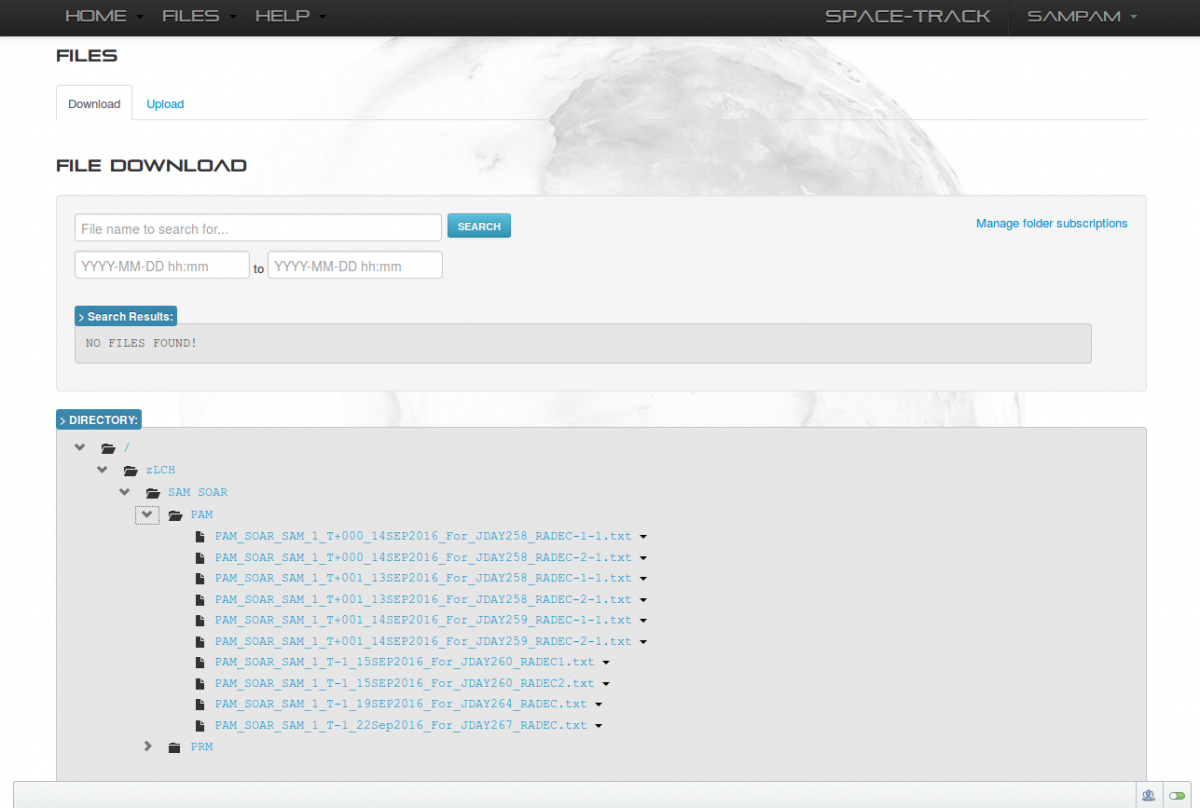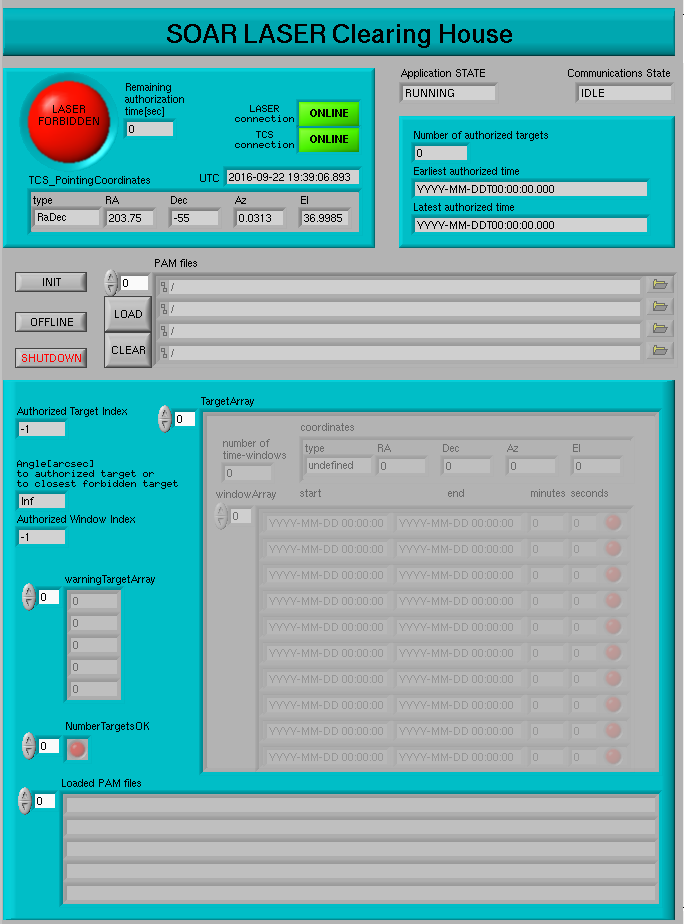Uploading PAM files to the SOAR Laser Clearing House Software
1) Download the PAM file from www.space-track.org
- Login with the appropriate credentials
- Click on "Files" in the upper dark grey bar. Then on the "Download" tab, then on the zLCH folder, then on SAM_SOAR, and then on PAM. You will end up with something like the screenshot shown below in Fig.1. Download the appropriate PAM file(s).
2) Copy the PAM file(s) to a file with the following sintaxis: PAM_YYYYMDD.txt. If you have more than one PAM file, add "-N" to the name, where N is an integer. For example, if your downloaded PAM file is PAM_SOAR_SAM_1_T-1_15SEP2016_For_JDAY260_RADEC1.txt you will copy it to PAM_20160916-1.txt, since JDay 260 = Sep 16, 2016. The "-1" means that for that night we had more than one PAM file, i.e., there was a PAM-20160916-2.txt file.
3) Upload the PAM_2016MMDD-N.txt file(s) to the /home/PAM/ directory in the soaraom computer, using the appropriate user and password:
scp PAM20160916-1.txt USER@soaraom.ctio.noao.edu:/home/PAM/
4) Load the PAM files into the LabView SLCH software in soaraom (Fig.2)
Updated on June 8, 2021, 12:39 pm